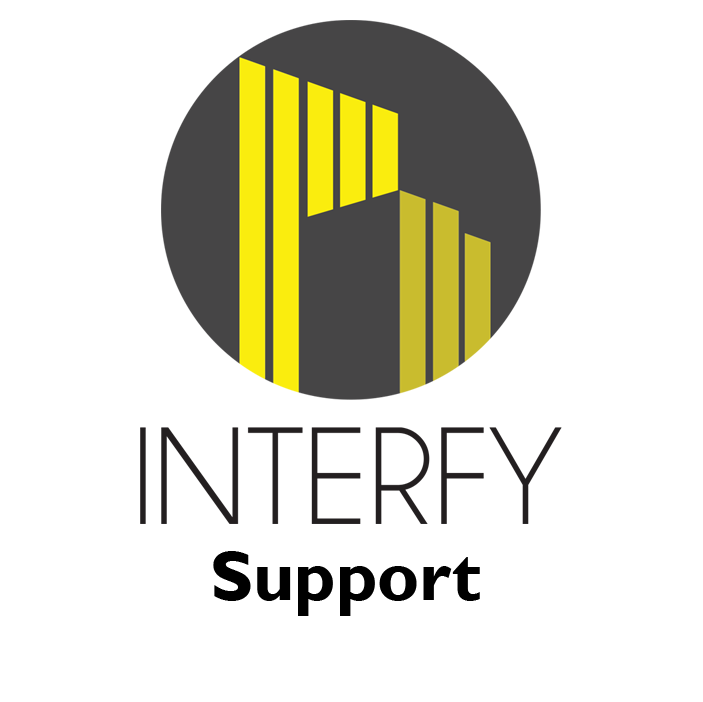- From Procore, select the project from the drop-down menu.
2. From Available Project Tools select Commitments.
3. Click on View to open a purchase order or subcontract.
4. Click on Create Commitment Progress Claim.
5. Enter the commitment progress claim # (invoice number) and click on Save.
6. Click on Edit.
7. Enter a claim amount under ‘this period’ and click on Save.
8. Change the status to Approved and click on update.
9. From Xero, go to Business>Bills to Pay to view bill under the drafts tab. The reference number should be the Procore commitment and claim number added to the end.
10. Click to open the invoice. Click on Approve to approve the invoice.
11. To pay the invoice, enter the date paid, account to pay from, and enter a reference. Click on Add Payment.
12. From Procore, go to Payments Issued to view the payment. The payment will show the date paid as well as a green sync banner to also show it is synced with Xero.