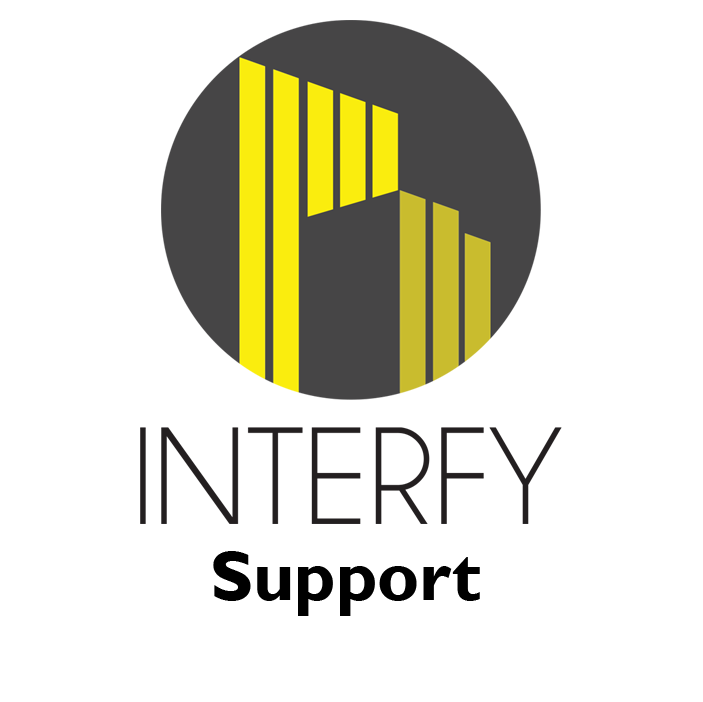Activation
Email hello@interfy.com.au to request the OneCore Payroll Plus module to be included in your subscription.
Once activated, the “Payroll Plus” menu item will appear in your OneCore navigation menu.
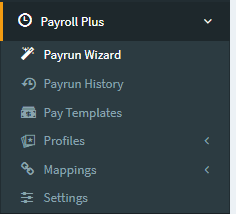
Setup
Refresh Procore and MYOB Data
Navigate to “Settings” and press “Refresh All Data“. This allows a OneCore to retrieve the initial information.’
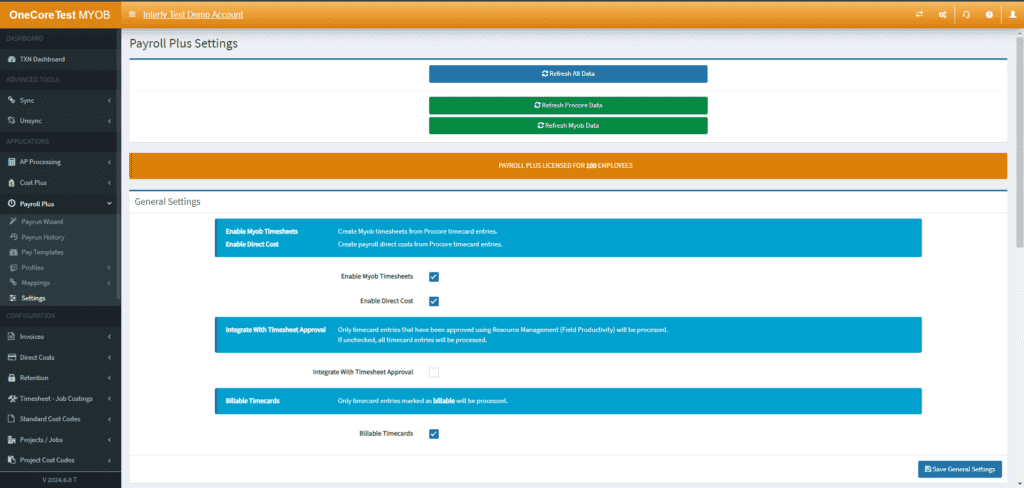
General Settings
Enable MYOB Timesheets
Create MYOB timesheets and payruns from Procore timecard entries
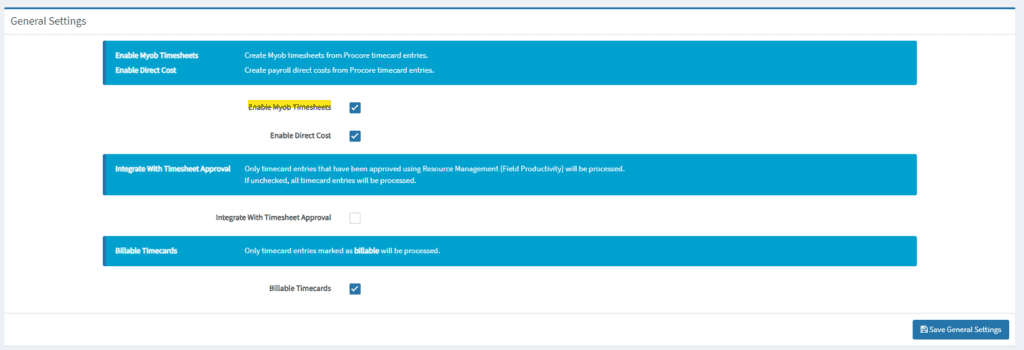
Enable Direct Cost
Create payroll direct costs from Procore timecard entries
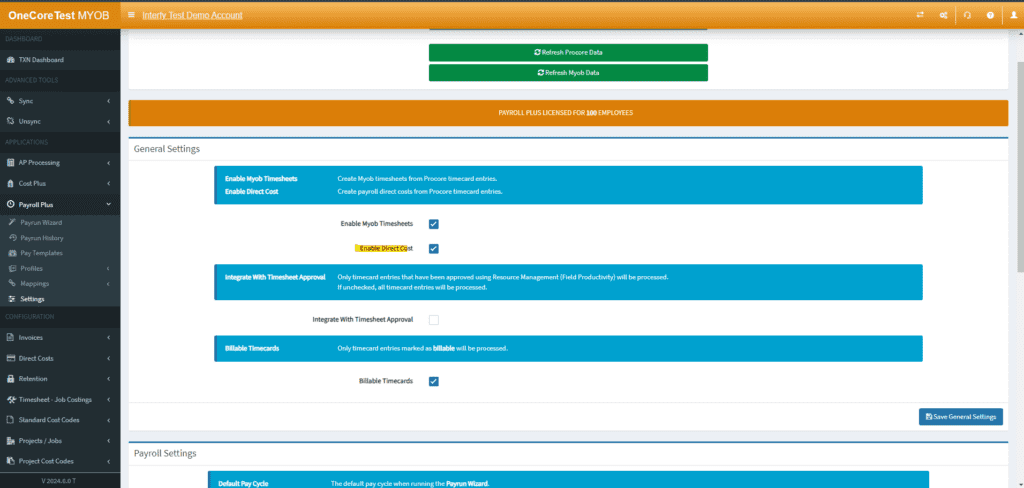
Integrate With Timesheet Approval
Only timecard entries that have been approved using Resource Management (Field Productivity) will be processed. If unchecked, all timecard entries will be processed.
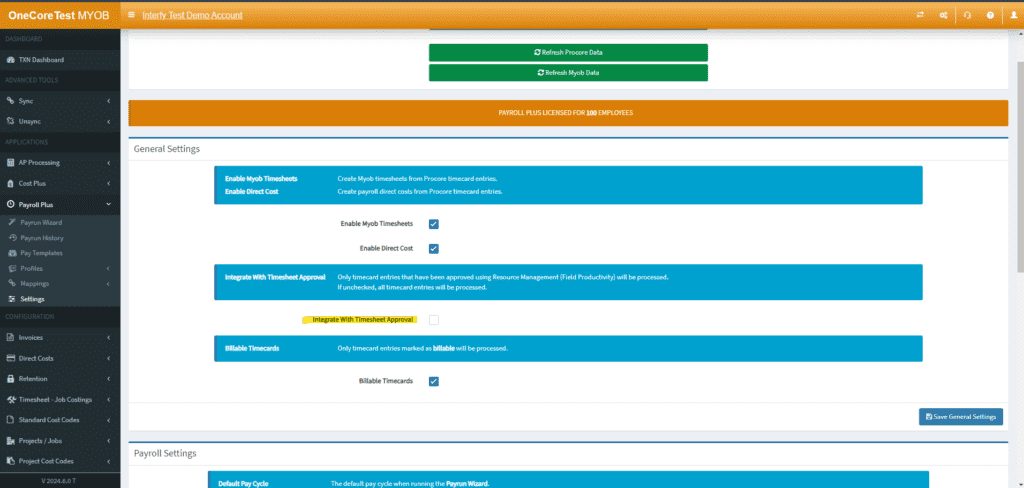
Billable Time Cards
Only timecard entries marked as billable will be processed
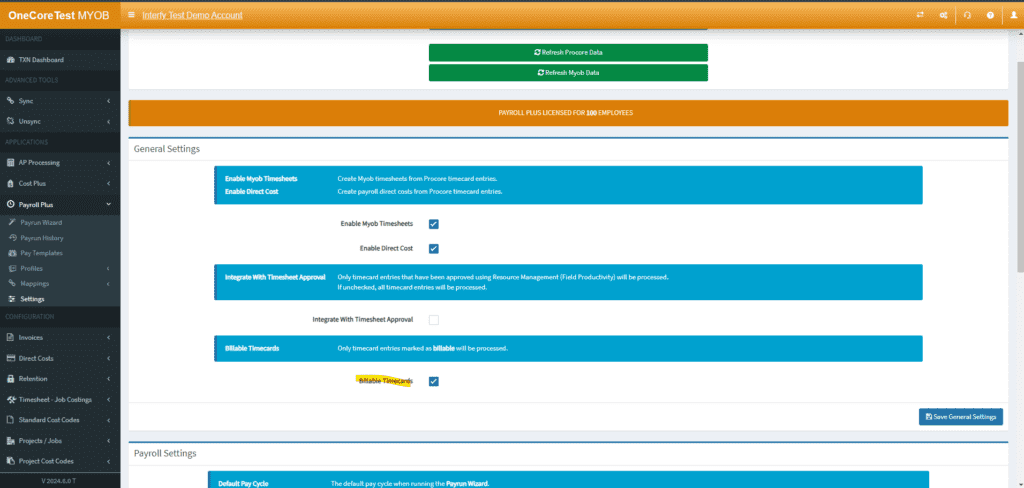
Click “Save General Settings” once everything has been configured.
Payroll Settings
Default Pay Cycle
The default pay cycle when running the Payrun Wizard
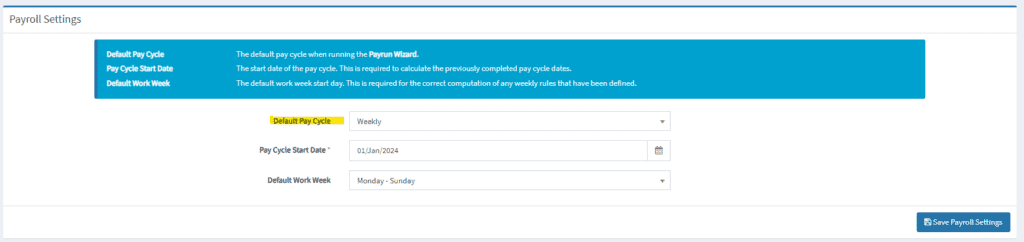
Pay Cycle Start Date
The start date of the pay cycle to calculate the previously completed pay cycle dates
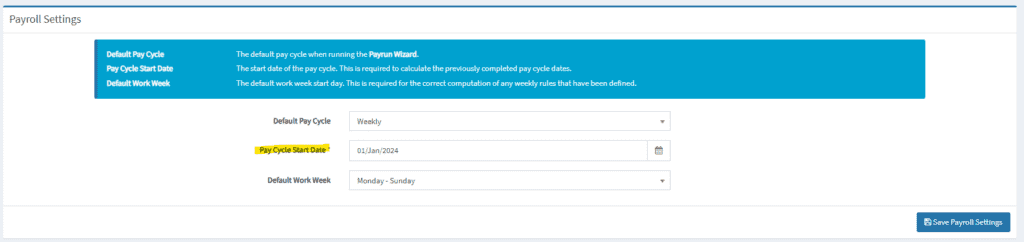
Default Work Week
The default work week start date to compute of any weekly rules that have been defined
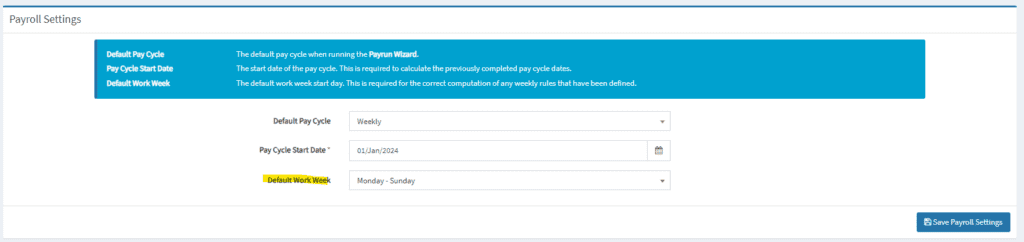
Labour Direct Cost Settings
Vendor
The vendor used when creating payroll direct costs
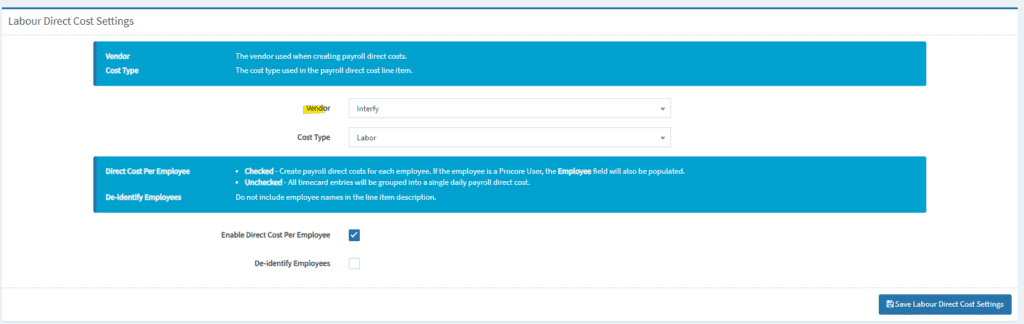
Cost Type
The cost type used in the payroll direct cost line item
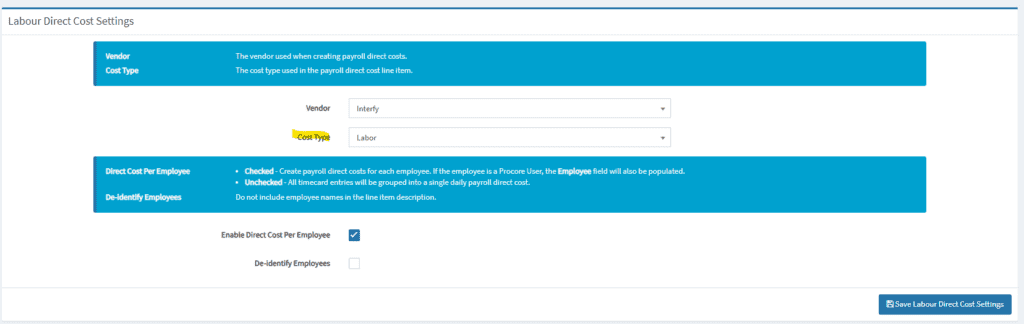
Direct Cost Per Employee
Create payroll direct costs for each employee. If the employee is a Procore User, the Employee field will also be populated.
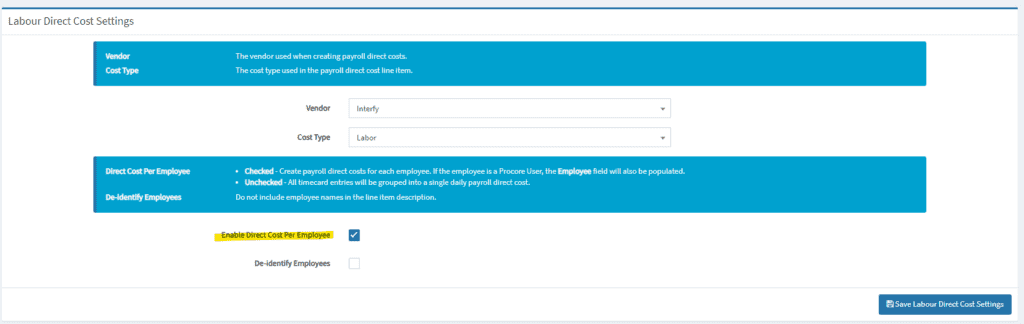
De-Identify Employees
Do not include employee names in the line item description
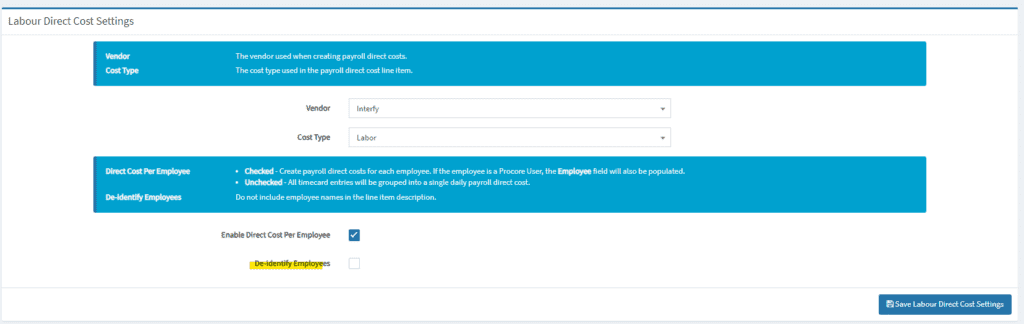
Click “Save Labour Direct Cost Settings” once the Labour Direct Cost Settings have been configured.
Mappings
Employee
This page allows users to map Procore employees to corresponding accounting employees exist in MYOB. This ensures accurate payroll processing. Here are the detailed functionalities available on the page.
- Mapped Procore Employees – This tab displays a list of Procore employees/workers pulled in from Procore
- Inactive Procore Employees – This tab lists all Procore employees who are currently marked as inactive
- Active Accounting Employees – This tab shows a list of active employees in the accounting system (MYOB)
- Inactive Accounting Employees – This tab lists all employees in the accounting system (MYOB) who are currently marked as inactive
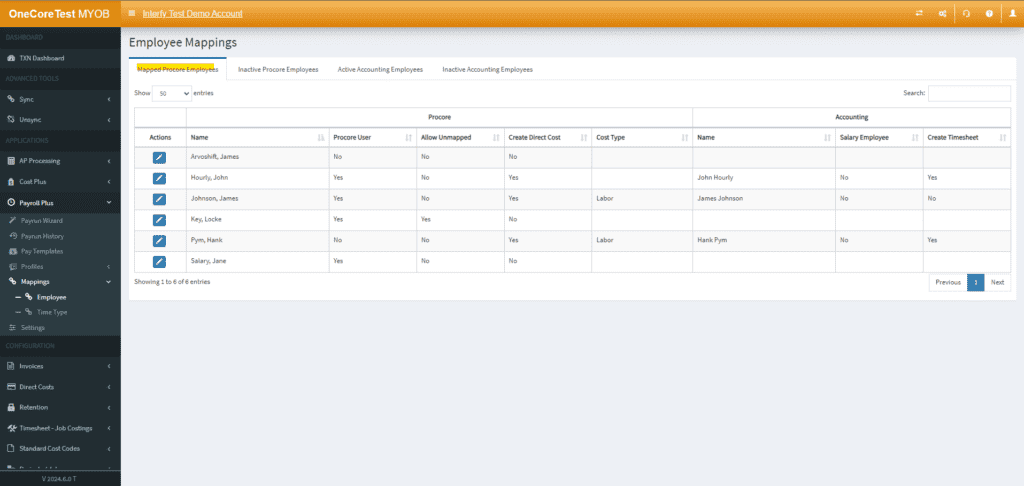
Time Type
This page let users configure various settings related to the time types recorded in Procore.
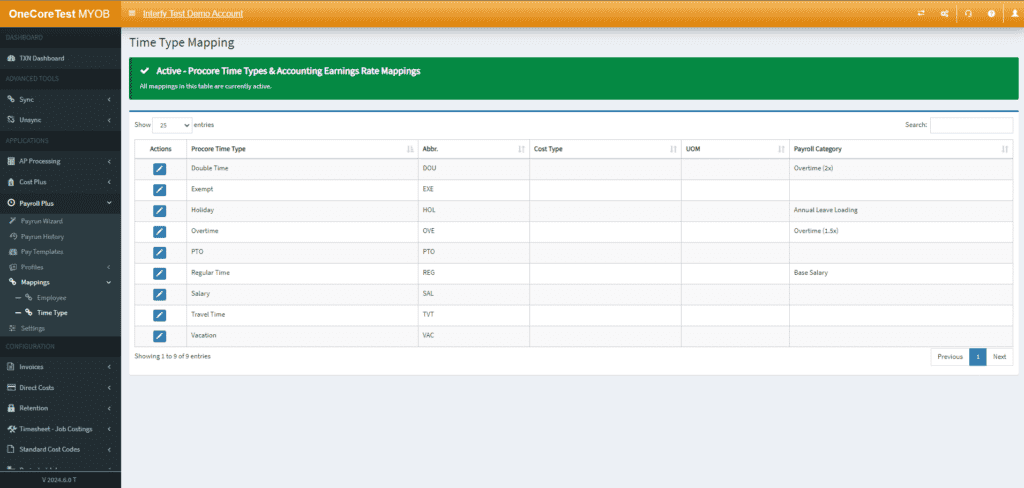
These configurations based on a Procore Time Type include:
- Cost Type – Set the cost type associated with a specific Procore Time Type
- Unit of Measure – Specify the unit of measure (e.g, hours, days) for the Procore Time Type
- Hourly Earnings Rate – Set the hourly earning rate for a Procore Time Type which is pulled from MYOB payroll earning pay items
Profiles
The profile page allows user to create and manage profiles for allowance, cost and overtime settings. This page enables detailed configuration and integration with Procore and MYOB, ensuring accurate and streamlined payroll processing.
1. Allowance Profile
The Allowance Profile section enables users to configure allowances based on specific rules and rates.
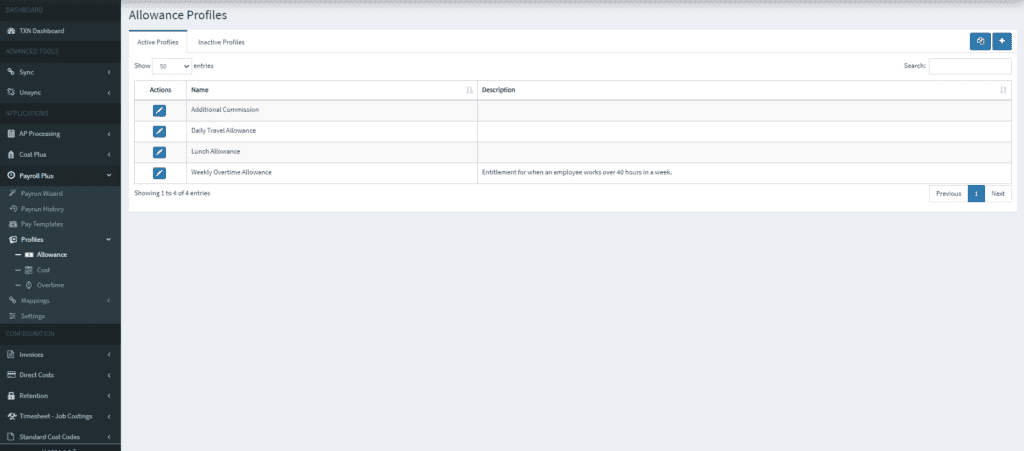
Features:
- Associate Earnings Rate – Link the earnings rate pulled from MYOB to the allowance
- Standard Cost Code – Set a standard cost code for the allowance
- Cost Type – Define the cost type for the allowance
- Procore Rate – Configure the rate for allowance in Procore
- Cost Plus Rate – Set the cost plus rate for subscribers of the Cost Plus module
- Direct Cost Settings – Configure how allowances are calculated and recorded as direct costs
- Define Rules – Create rules for allowances such as adding units of allowance when specific conditions are meet (e.g, when hours per day exceed 10 hours, add 1 unit of allowance).
2. Cost Profile
The Cost Profile section enables users to configure cost settings for each time type recorded in Procore
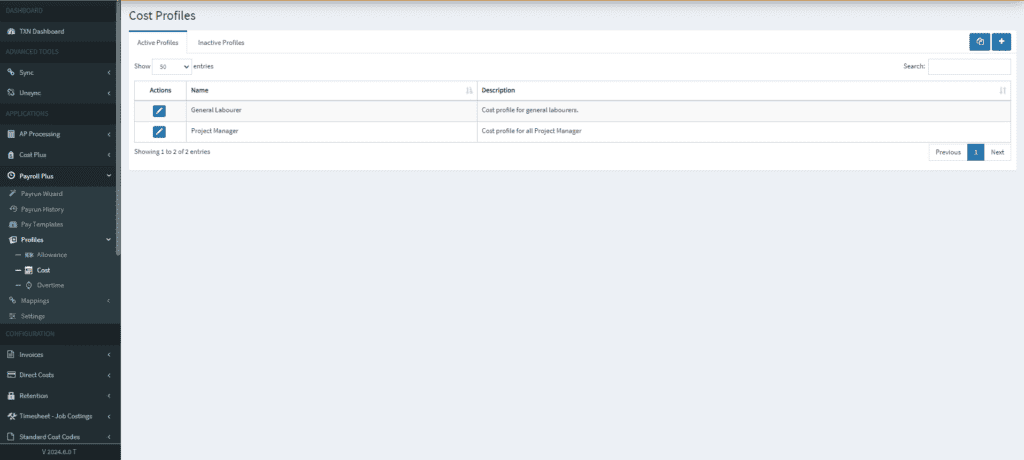
Features:
- Cost Type – Specify the cost type associated with each time type in Procore
- Unit of Measure (UOM) – Define the unit of measure for the cost
- Procore Rate – Set the rate for each time type in Procore
- Cost Plus Rate – Configure the cost plus rate for subscribers of the Cost Plus module
- Earnings Rate – Link the earnings rate from the accounting system to each time type in Procore
3. Overtime Profile
The overtime section enables users to manage overtime settings and rules.
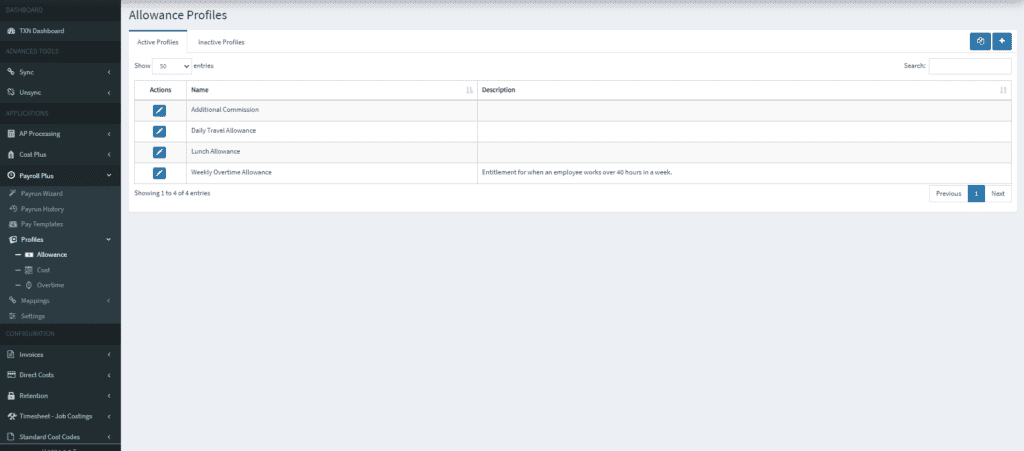
Features:
- Associate Base Time Type – Link a base time type to the overtime configuration
- Precondition Rules – Define rules for applying overtime, such as when hours per day exceed a certain threshold (e.g, when hours per day exceed 8 hours, apply overtime).
- Time Splits Configuration – Configure the required time splits by adding the desired breakdown for each row. This allows users to set detailed overtime calculations based on specific conditions and breakdowns
Pay Templates
Once the profiles are set, the next step is to create pay templates. Pay templates allow for configuration of pay structures for employees or projects by associating the relevant profile. This ensures that payroll calculations are accurate and consistent.
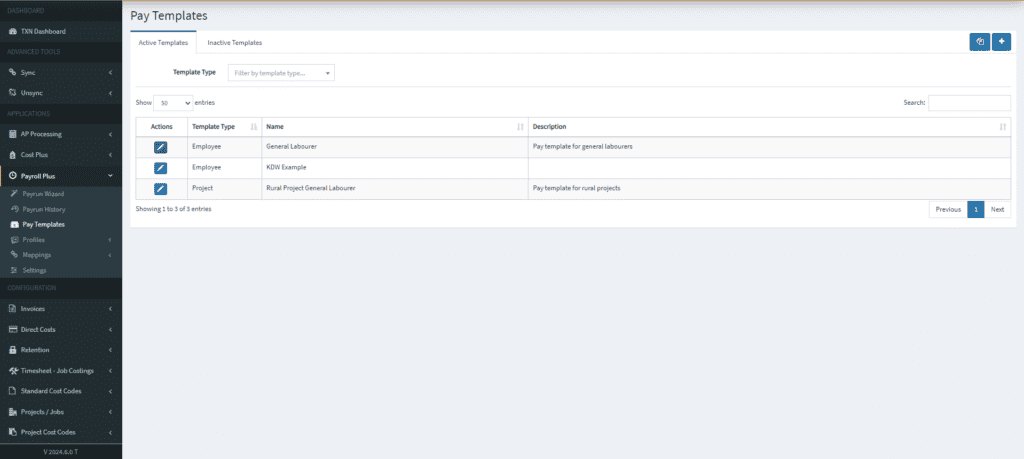
Feature of Pay Template:
- Create Pay Template – Specify the name and description of the template
- Configure Template Type – Set the template type (e.g, Employee, Project)
- Associate Profiles
- Base Cost Profile – Link a cost profile to the pay template for standard cost settings
- Overtime Profile – Associate a overtime profile to manage overtime rules and calculations
- Allowance Profiles – Attach allowance profiles to handle various allowances based on predefined rules
Payrun History
The Payrun History page allows users to view and manage the history of payroll runs based on payroll calendars. This page provides a comprehensive overview of payroll processing statuses, including records that have been successfully processed and those that have failed
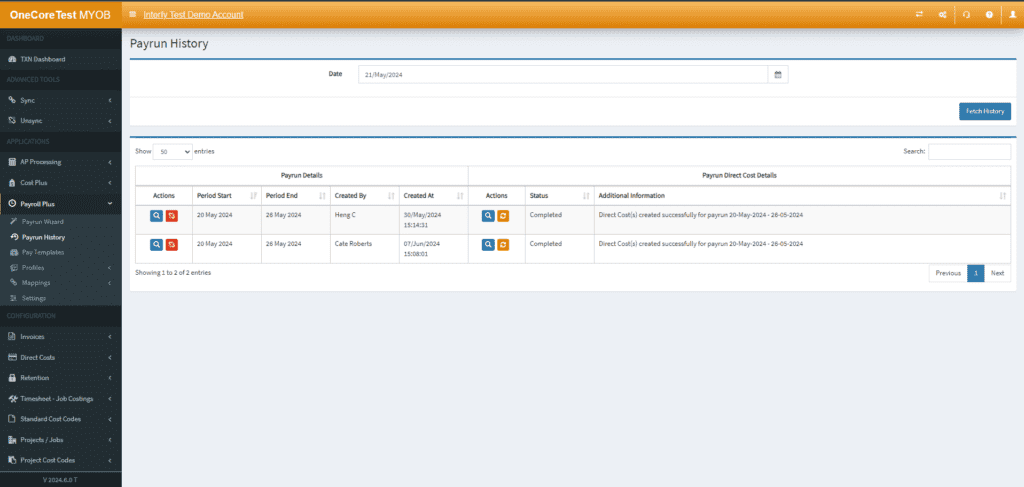
Feature of Payrun History:
- Fetch Payrun List – Retrieve a list of payruns based on selected payroll calendars
- Processing Status– Show the status for each payrun
- Detailed Records
- Period Start – The start date of the payroll period
- Period End – The end date of the payroll period
- Refresh Process – Users can refresh the payrun process after fixing any errors occurred during the previous process
Payrun Wizard
The Payrun Wizard is a step-by-step guide that help users through the process of creating and reviewing payruns before finalizing them in Procore and MYOB. This wizard ensures that all necessary information is reviewed and verified, reducing errors and ensuring accurate payroll processing.
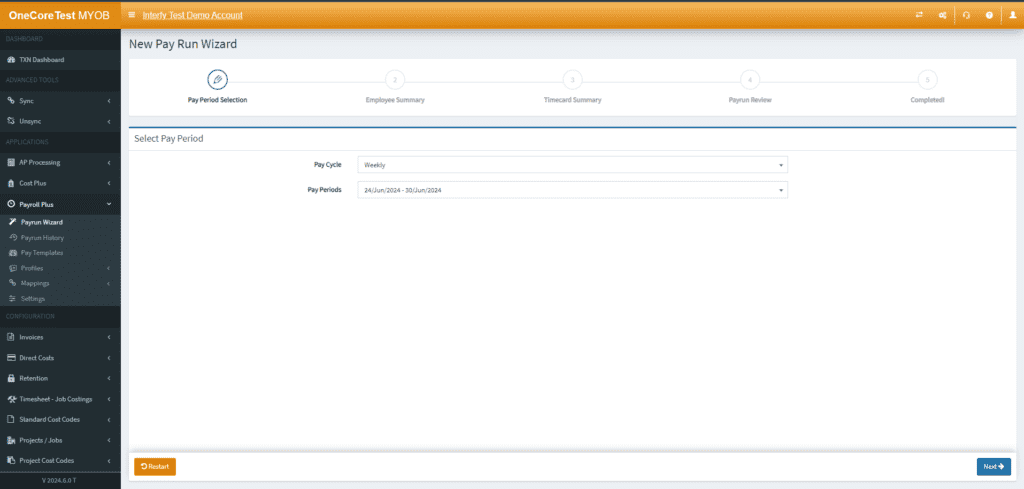
Process of Payrun Wizard
- Select Pay Period – Users can select the desired pay period for the payrun
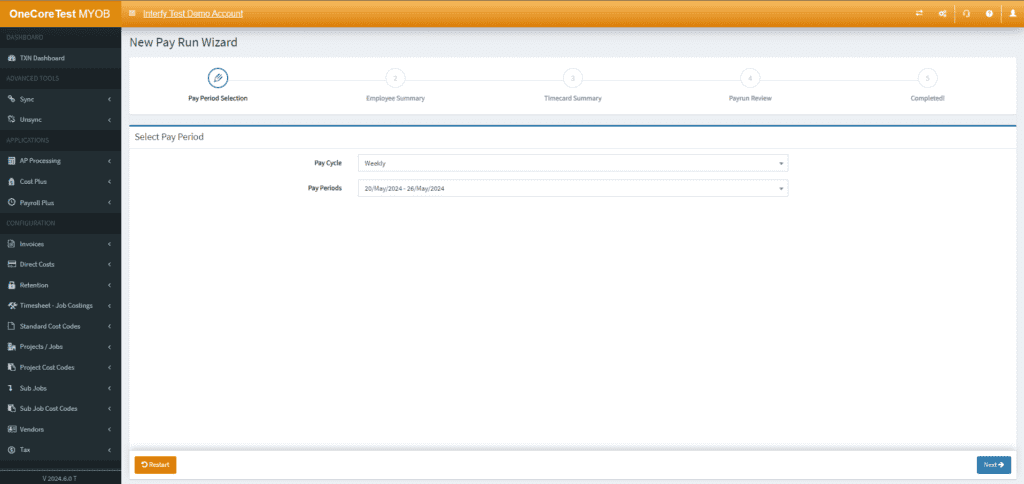
- Check Employee Summary -Provides a summary of employees included in the payrun
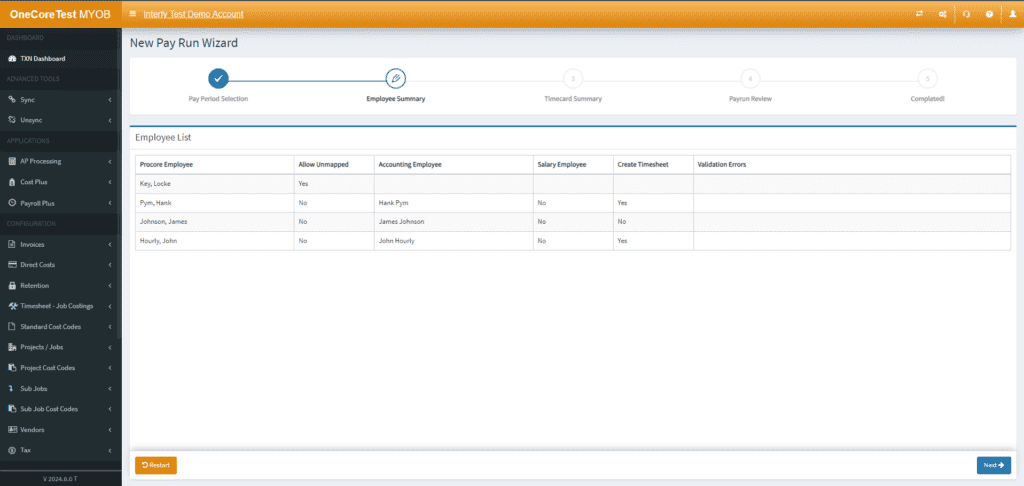
- Check Timecard Summary – Displays a summary of timecard entries based on employee name, project and other relevant details
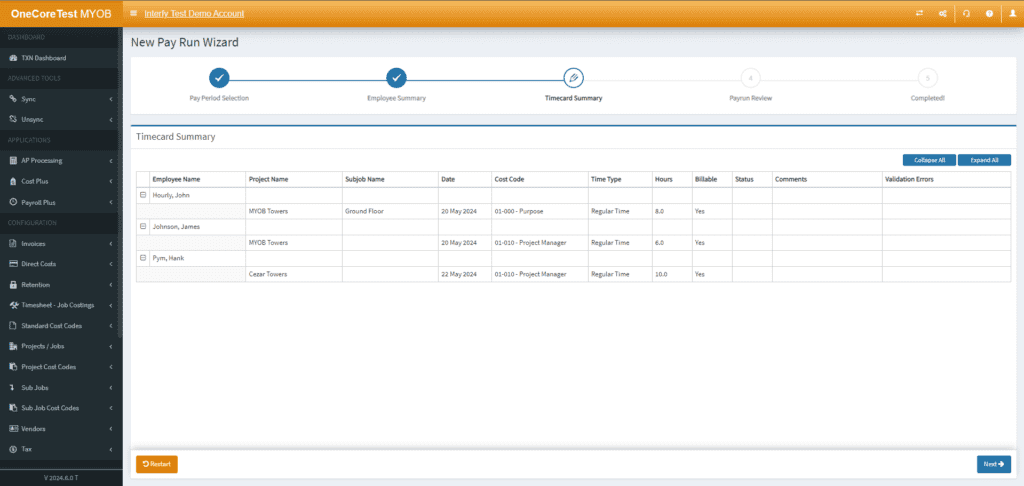
- Payrun Reviews – Allows user to review the entire payrun, including all employee and timecard details before finalising the process
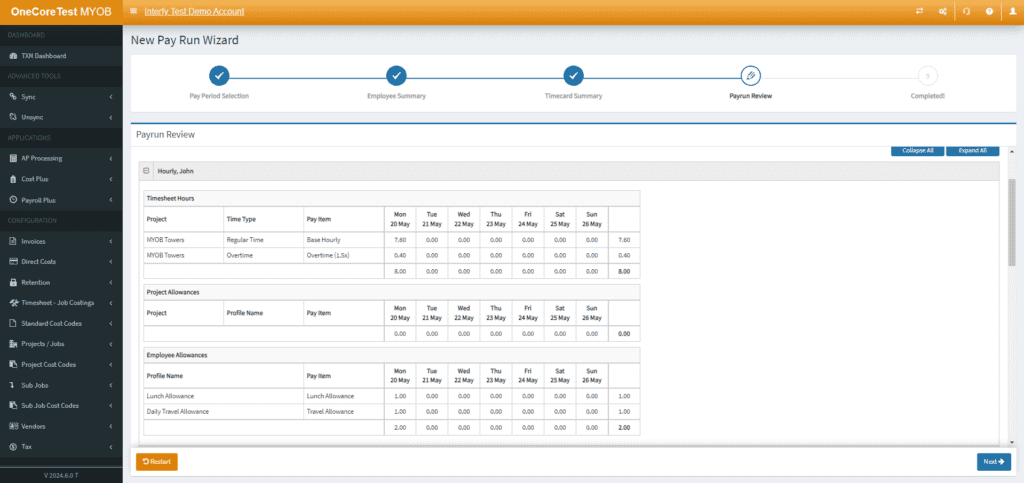
After payrun reviews, the system will populate the processed data into Procore and MYOB