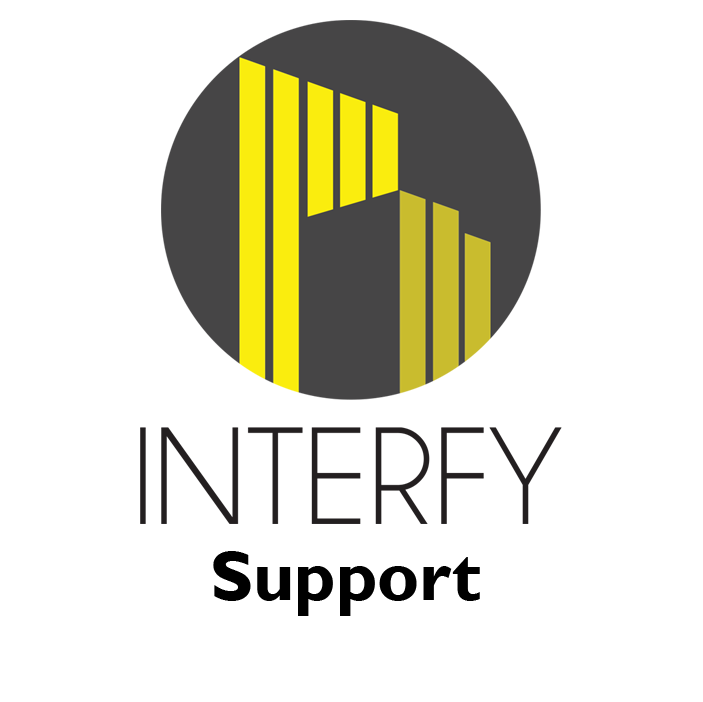COST CODE & VENDOR MAPPING
Once the pre-onboarding tasks have been completed, our support team will import data from both Procore and MYOB into our integration platform (OneCore) where data can be mapped across both systems.
A login to OneCore MYOB application will be created and supplied to begin the onboarding activities.
https://onecore-myob.interfy.com.au
STANDARD COST CODE MAPPING
Standard cost codes must have an equivalent MYOB account. This will allow service invoice and services bill line items to be created and updated between both systems without issue.
Expense Mapping will be used when:
- A bill is created in MYOB from a Procore Commitment Progress Claim o Cost division mapping is only required if a Commitment SOV is created with unbudgeted line items
- A Direct Cost is created in Procore from a MYOB Service Bill o Only mapped cost codes can be used when creating a Direct Cost from MYOB
Note: A default MYOB account can be selected for unbudgeted line items in a Commitment SOV that do not contain a cost code.
Revenue Mapping will be used when:
- A service invoice is created in MYOB from a Procore Head Contract Progress Claim
Note: Procore Head Contract SOV line items can be created with a cost code, cost division or without a cost code.
Create a Mapping:
- Navigate to the Standard Cost Code -> Expense Mapping / Revenue Mapping
- Click on the ‘Unmapped Procore Standard Cost Code’ tab
- Edit an unmapped cost code and select the equivalent MYOB account via the dropdown. 4.
Click ‘Save’
Once all Standard Cost codes have been mapped, any existing or new Procore project that uses this standard cost code set will automatically receive the mappings.
VENDOR MAPPING
Procore vendors must have an equivalent MYOB card. This will allow invoices to be created and updated between both systems without issue.
A mapping wizard is provided to assist with the process of mapping Procore vendors and MYOB cards by identifying any suggested mappings. The suggestions are based on the Levenshtein distance algorithm to determine how similar a Procore vendor and MYOB card names are.
Map – If the vendor / contact presented by the wizard look like a match, press the ‘Map’ button Skip – If the vendor / contact presented by the wizard do not match, press the ‘Skip’ button
Once these tasks have been completed, contact us (support@interfy.com.au), and we can export:
- All unmapped MYOB cards into Procore; or
- A selected list of MYOB cards into Procore (please let us know)
FINAL STEPS
Once all onboarding activities are completed, we will confirm with you which Procore Projects are to be integrated with MYOB and activate.
After activation:
- All new projects created in Procore will automatically be integrated. This includes:
- Project level cost codes that have been created from the standard cost code list will automatically be mapped to a MYOB account.
- A MYOB header job will be created.
- A MYOB sub job for each Procore cost type under the header job. o A MYOB subjob to record revenue.
- New MYOB cards will be created in Procore. New Procore vendors will not create a new MYOB card.
Contact us (support@interfy.com.au) for any questions, feedback and support.