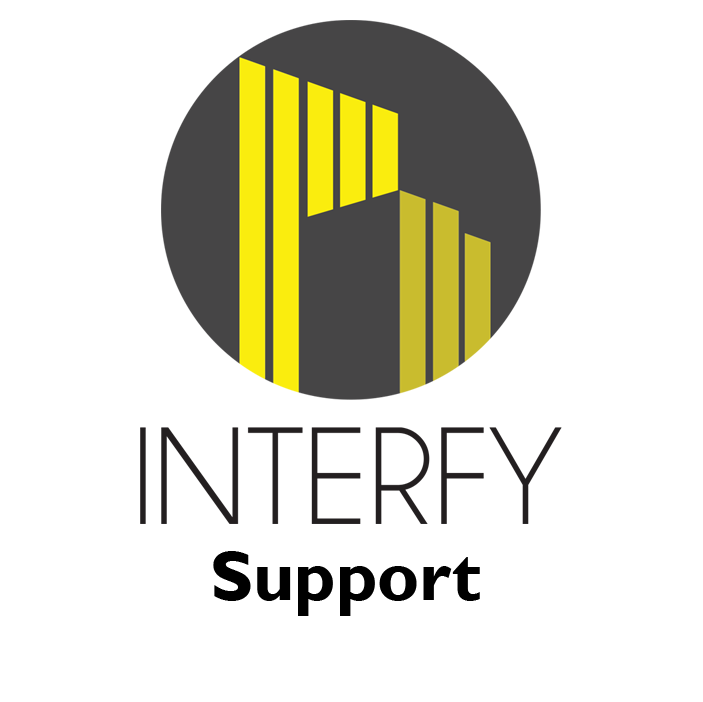- From Procore, select the project from the drop-down menu.

2. From Available Project Tools select Head Contract.

3. Click on View to open the head contract.

4. Click on Create Progress Claim.

5. Enter the billing date and click on Create to create the progress claim.

6. Select Detail then click on Edit.

7. Under ‘this period’ enter the claim amount for each line item. Click on save once finished.

8. Select Summary then click on Edit.

9. Change the status to Approved and click on Update.

10. From MYOB, go into the Sales Register to search for the sales invoice.


11. Open the bill and click on Payment once you’ve received payment for the bill.

12. Click on Record to pay the bill.
The MYOB sync from MYOB to Procore is scheduled, but you can push through the payment by clicking on the MYOB Sync button from the OneCore MYOB dashboard:

The payment will appear under payments issued for the claim in Procore.